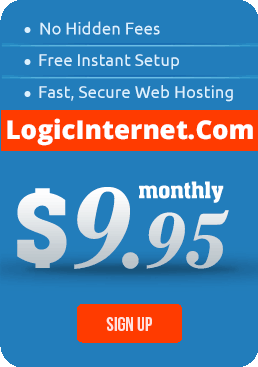Introduction:
One of the nuances of building and maintaining computer workstations and servers, is often when building a system, the order in which drivers are installed.
Dell Driver Ordered List:
Dell has made this process easy, they have a list to follow and the order in which to follow it.
Install Dell drivers.
- Insert the Dell Resource CD/DVD or go to the Dell Drivers and Downloads page and enter your Service Tag.
- We recommend that you print the list of drivers below, so you can refer to the correct order as you install. Be sure to follow the order listed, as some devices may not work if drivers are installed in a different order.
- Install the drivers that match the components on your computer. Remember to follow the order below.
| Driver or application name | Category | What it does |
|---|---|---|
| 1. Dell System Software | System Utilities | Provides critical updates and patches for the operating system. |
| 2. Chipset driver | Chipset | Helps Windows control system board components and controllers, such as USB ports and other internal components. |
| 3. PCMCIA and/or Smartcard drivers | Security | Enables PCMCIA and Smartcard slot capability. |
| 4. Intel Matrix Storage Manager | Serial ATA | The Intel storage driver is only applicable to Intel chipset computers. |
| 5. Audio driver | Audio | Enables and enhances the audio controller. |
| 6. Video driver | Video | Enhances video performance. |
| 7. Network interface card or ethernet drivers | Network | Enhances the network controller for internet or network access. |
| 8. ControlPoint System Manager, ControlPoint Security Manager, and ControlPoint Connection Manager
Note: This driver is only needed for some Latitude laptops, and depending on your system configuration, you might not need to install all three parts. |
Control Point | The Dell ControlPoint (DCP) controls power management for some Dell Latitude laptops. ControlPoint System Manager controls power management and ambient light sensor settings, ControlPoint Security Manager controls security features, and ControlPoint Connection Manager controls wireless connection profiles. |
| 9. Dell Quickset | Application | Controls power management and ambient light sensors. |
| 10. Wireless network drivers | Network | Enables and enhances the wireless network controller. |
| 11. Bluetooth drivers
Note: If this driver is not available, then your computer doesn’t have Bluetooth capability. Continue to the next driver on the list. |
Network | Enables and controls Bluetooth connectivity. |
| 12. Mouse, keyboard, touchpad and input device drivers | Mouse, Keyboard & Input Devices | Enhances pointing device features. |
| 13. Intel vPro or AMT (if available) | Chipset | Enhances system manageability. |
| 14. Dell wireless mobile broadband card drivers (if available) | Network | Enables wireless broadband connectivity. |
| 15. Modem drivers (if available) | Modem/Communications | Allows dial-up capability. |
| 16. Dell Digitech touch screen driver (if available) | Mouse, Keyboard & Input Devices | Enables touch screen input on select Dell laptops. |
Source: http://www.dell.com/support/article/us/en/19/SLN130608