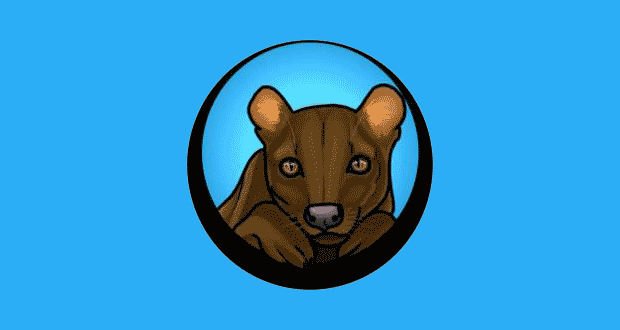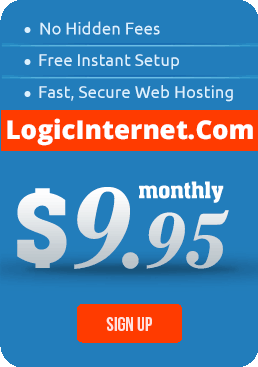When setting up IMAP clients to connect to mail servers (gmail, your own domain email server, etc…) IMAP setting differ greatly. Gmail has a list of recommended setting located at (Gmail Recommended IMAP Setting in FossaMail)
My preferred email client is FossaMail, it is an optimized and updated email client that loads fast, is very flexible and provides easy access to information I need easy access to manage my email.
I have listed the Google instructions for FossaMail below, other email clients can be found at Gmail from the link above.
From the Tools menu, select Account Settings and highlight your Gmail address.
1 – On the Server Settings tab:
Check for new messages at startup > checked
Check for new messages every 10 minutes > checked
When I delete a message > Mark it as deleted
Clean up (“Expunge”) Inbox on Exit > leave unchecked
Empty Trash on Exit > leave unchecked
2 – On the Copies & Folders tab in the When sending messages, automatically section:
Place a copy in > leave unchecked
3 – On the Copies & Folders tab in the Drafts and Templates section:
Keep message drafts in > Other
Other >[Your Gmail address] > [Gmail] > Drafts
4 – On the Junk Settings tab
Enable adaptive junk mail controls > leave unchecked
5 – Click OK to save and close your account settings.
If you’d like to to further enhance your IMAP experience, follow these additional steps:
- In the ‘Tools’ menu, open Options.
- On the ‘Advanced’ tab, open the General section.
- Click the Config Editor button.
- In the ‘Filter’ box, type ‘browser.cache.memory.capacity’
- Double-click on the browser.cache.memory.capacity entry to edit its value.
- Change the value to ‘30720’ and click OK.
- Delete the text in the ‘Filter’ box and type ‘mail.server.default.fetch_by_chunks’
- Double-click on the mail.server.default.fetch_by_chunks entry to set its value to false.
- Close the ‘about:config’ window and then close ‘Options’ by clicking OK.