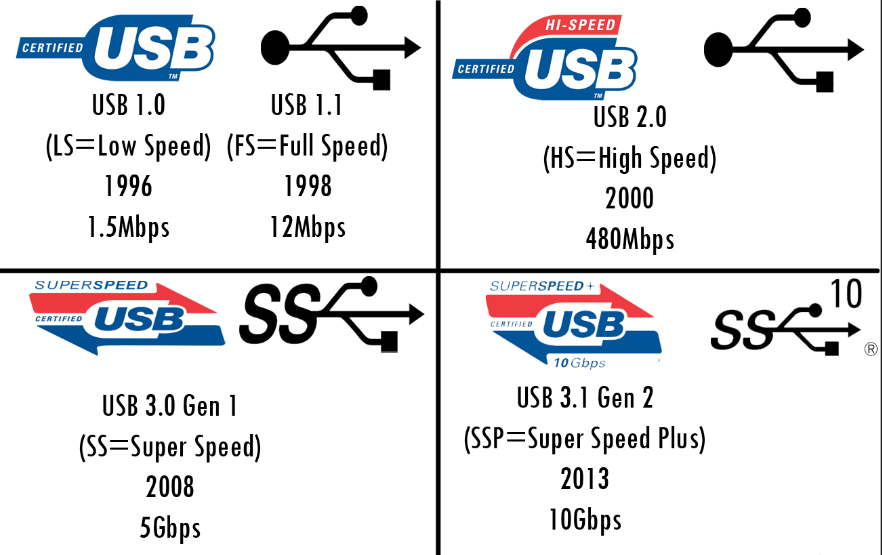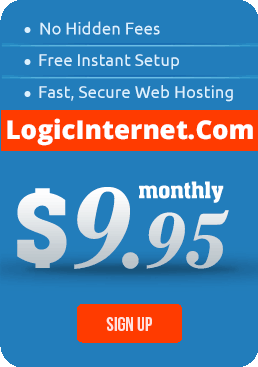I found this on a tech form, I am posting it here just in case it disappears, along with a link to the original source.
source: https://superuser.com/questions/478184/verifying-usb-connection-speed-usb-3-or-usb-2
“The short answer is there’s no way, from an end-user POV, to conclusively test because you’d need visibility to the internal bus to measure the effective transfer rate. The suggestion to measure the actual throughput as seen from your terminal devices is the next best alternative.
However, you should check to see that your laptop (Windows device) actually classifies the USB 3.0 connection as a “super” data rate capable connection.
There are four USB specs: 1.0, 1.1, 2.0, and 3.0. But to confuse things, each USB spec has more than one data rate assigned to it. Those rates are “low”, “full”, “high”, and “super.”
Therefore, benchmarking data throughput solely on speed is not necessarily conclusive as to what the actual spec being used. Thus, a USB 3.0 port may not be actually running at a “super” rating but at a “High” rating instead.
On a Windows machine, check the data rating of the USB root/hub – Goto: Device Manager –> USB Controllers –> USB Root Hub (Right Click) –> Properties –> Advanced (Tab).
It should tell you the data rating for the USB hub/port. Once you know that, you’ll know the maximum throughput from the computer’s POV.
Low = 1.5 Mbps
Full = 12 Mbps
High = 480 Mbps
Super = 5 Gbps
For other people reading this – then there’s the actual transfer rate of the two devices (assuming point-to-point) that are communicating. For example, transferring something at USB 3.0/Super is going to be a tough between two endpoints comprised of 5400 RPM PATA drives.